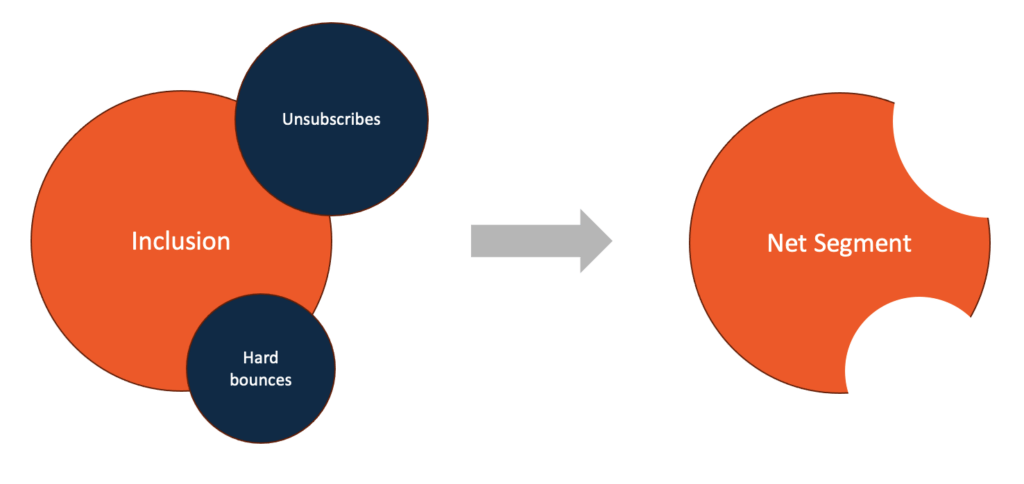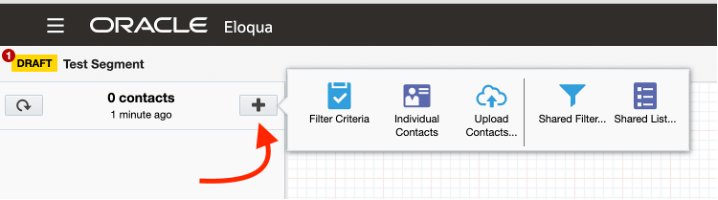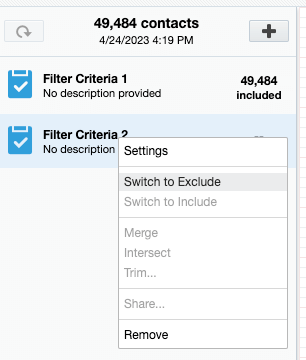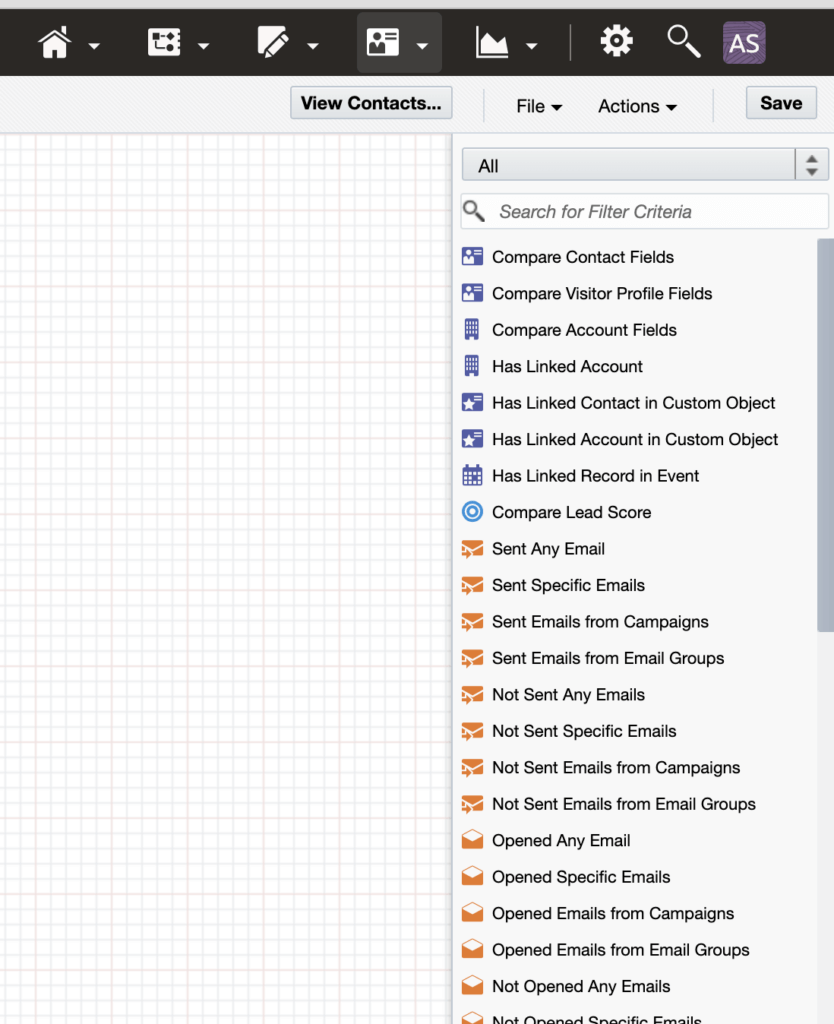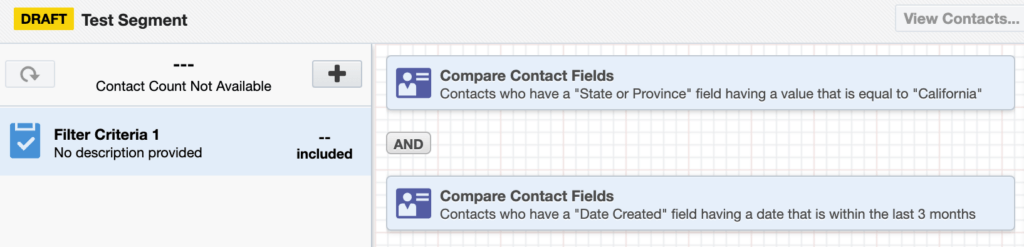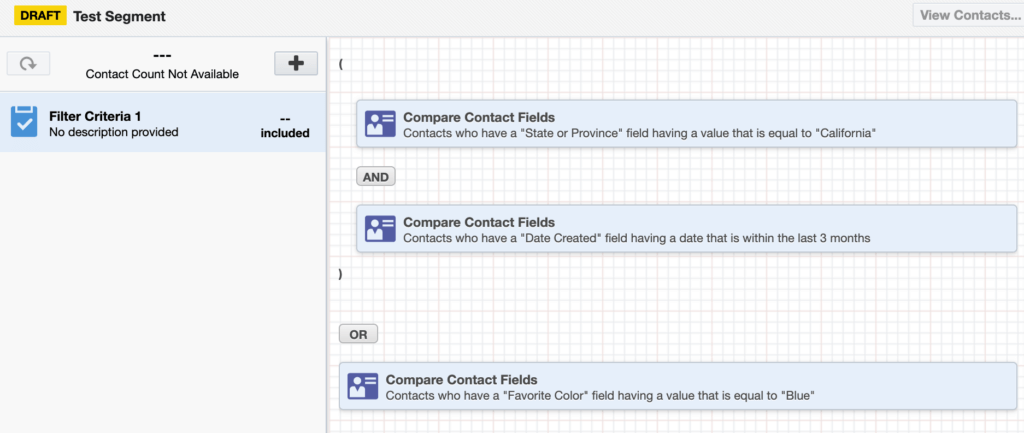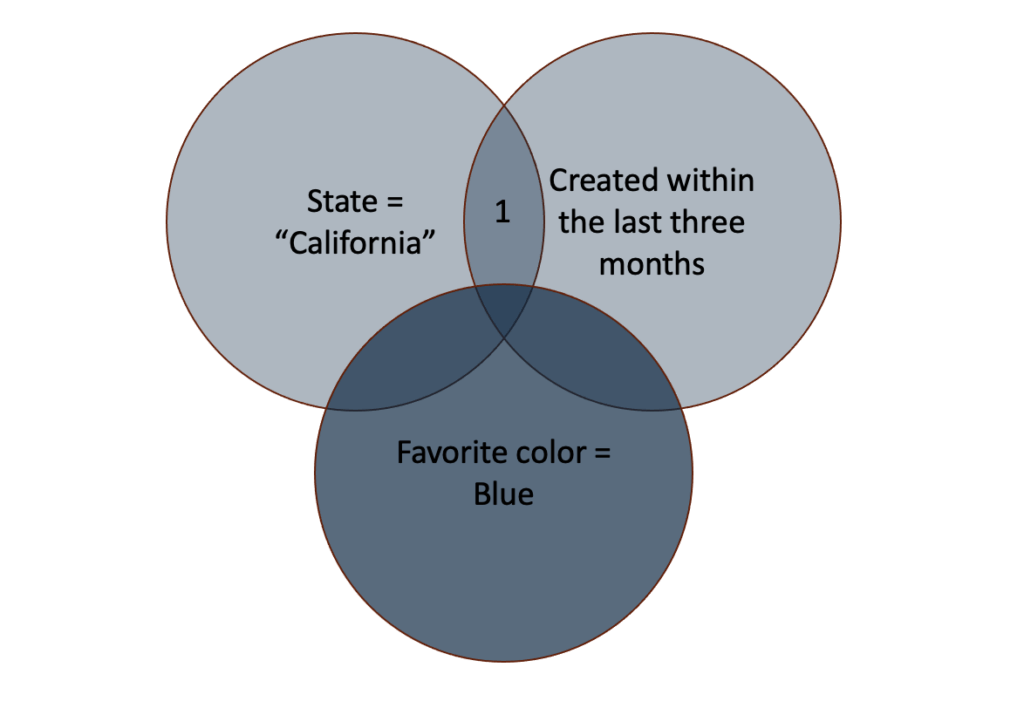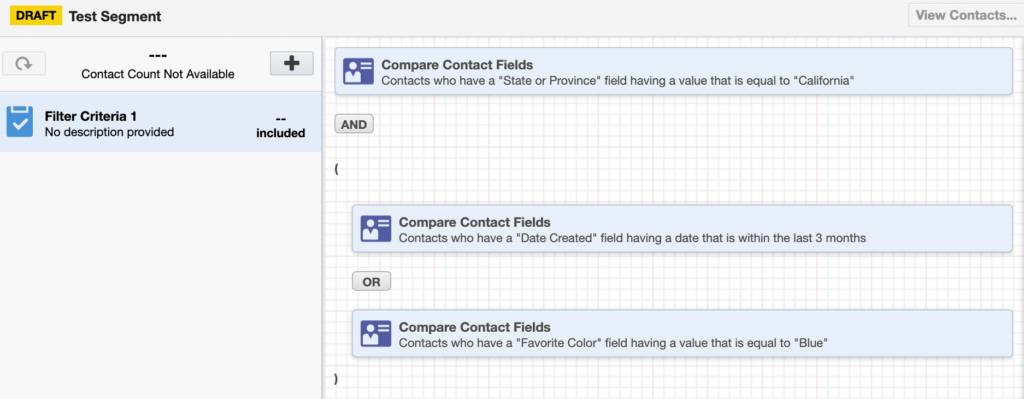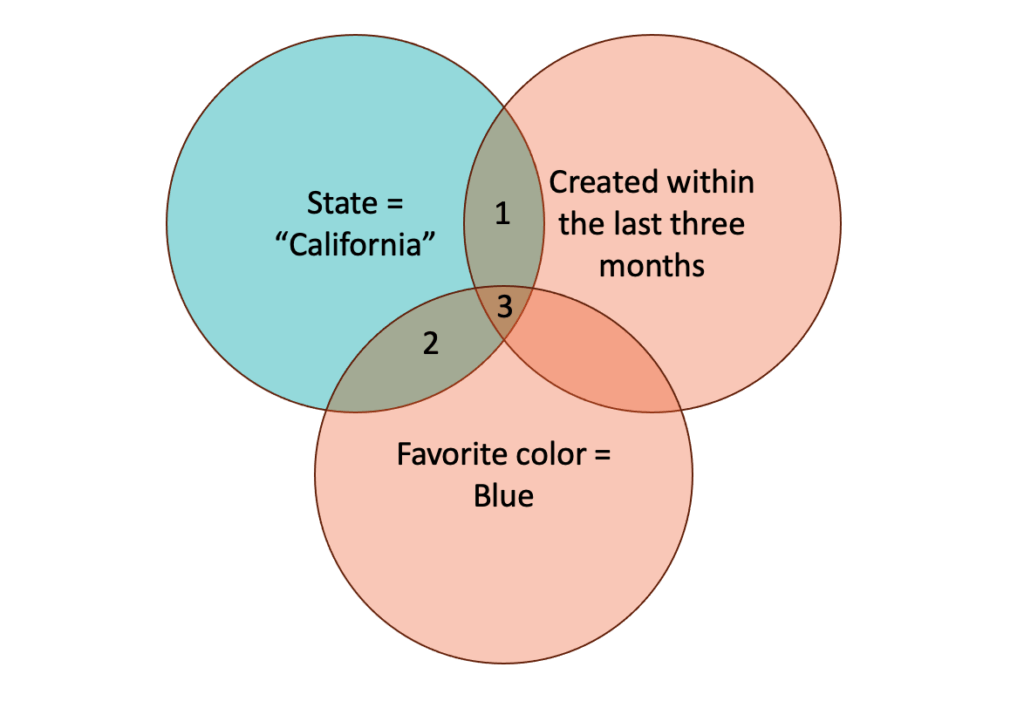Segments are one of the most important asset types found in Eloqua. If you want to send an email from Eloqua, you’ll need to define a segment to determine who gets the email – the audience for the email. This article describes the basic tools and logic you’ll need to use to define a segment.
Inclusions and Exclusions
A segment in Eloqua typically contains at least one inclusion and one or more exclusions. What do these terms mean? The names are actually pretty accurate – inclusions tell you which contacts will be included or added to the segment, while exclusions define the contacts will be excluded (removed) from the segment.
It’s important to understand how the inclusions and exclusions work together. I find that it’s best to think of this as a sequence. First, any contacts in the inclusions are added to the segment. That’s your starting point. Then, any contacts specified by exclusions are subtracted from the segment. The net result is the set of contacts in your segment.
Let’s say you set up one inclusion and add a pair of exclusions, one for unsubscribed contacts and another for hard bounces. Eloqua first determines which contacts are found in your inclusion, and then it subtracts out any contacts found in the exclusions. Here’s what that looks like using a Venn diagram:
Defining an Inclusion or Exclusion
With that overall process in mind, how exactly do you define an inclusion or an exclusion? One thing that helps is that the same tools are used to define both inclusions and exclusions. Just click on the plus sign icon at upper left of the segment configuration screen to start.
You have several options for adding contacts to the segment:
- Filter criteria: This lets you set up database criteria to find contacts that meet the criteria for inclusion in the segment. I describe this option in more detail below.
- Individual contacts: You can select contacts one-by-one from your contact database to add them to the segment. In most cases, this isn’t practical for production or live segments, but it can be quite handy for setting up test segments.
- Upload contacts: This lets you upload a list in CSV or Excel format. The list may contain existing contacts, new contacts, or a mixture of both. If there are new contacts in the list, they will be added to your contact database.
- Shared filter or shared list: You can reference a previously defined filter or list in a segment.
The last four of these options – individual contacts, uploads, filters, and lists – are self-explanatory, but it’s worth taking some time to understand the first option, Filter Criteria, better.
Before I get into Filter Criteria, here’s one thing to remember. If you’re setting up an exclusion rather than an inclusion, there’s one extra step you’ll need to take. After you click the plus sign and choose an option, the empty criterion is initially added as an inclusion. If you want it to be an exclusion, select the criteria and then right-click or command-click to bring up a context menu. Choose Switch to Exclude to configure the criterion as an exclusion, as shown below:
Filter Criteria
This is a very powerful option that lets you use contact data, custom object (CDO) data or activities to determine the contacts that will be included in or excluded from a segment. The list of possible criteria to use is found on the right side of the screen, after you’ve clicked the plus sign and selected Filter Criteria:
These criteria fall broadly into the following categories:
- Data-driven: These criteria can be based on data found on the contact record or in associated CDO or account records.
- Email activities: You can include or exclude contacts based on their email activity – sends, opens, clicks, bounces, subscribes, and unsubscribes.
- Landing page activities: You can check to see whether contacts have visited specific landing pages or any landing page associated with a particular campaign(s).
- Visitor (web) activities: You can create criteria to see if contacts have visited Eloqua microsites and whether they’ve visited pages with specific page tags or page tag groups.
- External activities: Finally, you can check to see if contacts are associated with external activities.
Filter criteria can be as simple as a single condition. Here a segment that looks for contacts who are found in California:
When you save the segment, the count of contacts that meet the criterion will be updated and shown on the left. The overall contact count for the segment, taking into account both inclusions and exclusions, is also updated whenever you save.
Logical Operators (AND and OR)
When more than one criterion is used within a single filter criterion, the different criteria are combined using logical AND or OR operators, as seen in this example:
In the above example, a logical AND has been used. The AND operator means that both conditions must be true for a contact to be included in the segment. You can visualize this using a Venn diagram. Here, only the contacts in the dark teal area where the circles intersect would be included:
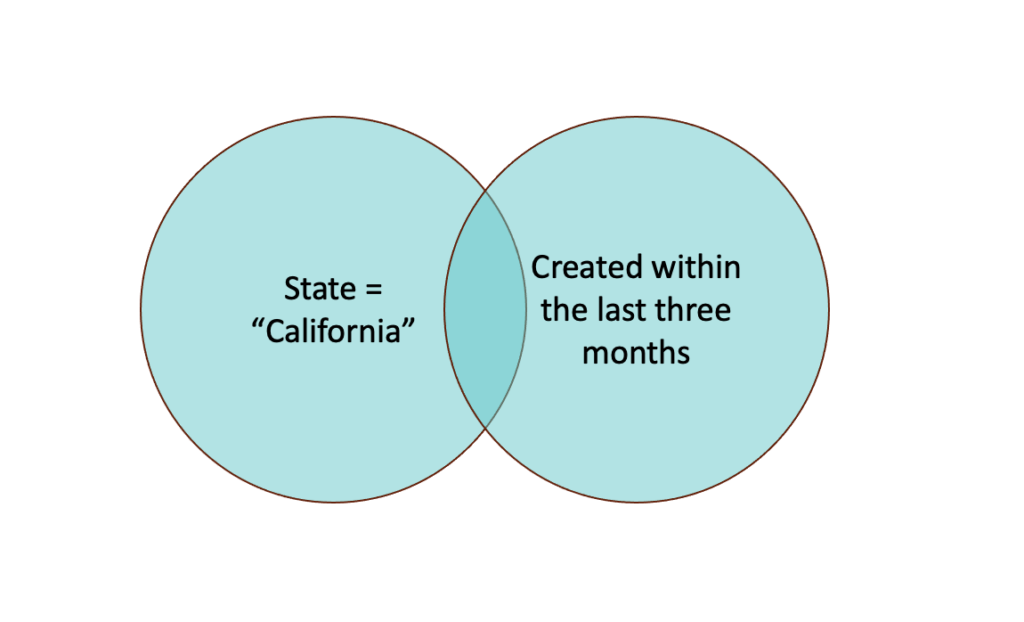
If the inclusion had used an OR to combine the two criteria, the results would be quite different. A logical OR means that contacts that satisfied either one or the other of the criteria would be included. In the above Venn diagram, that would mean that all the contacts in both circles would be part of the inclusion, not just the dark intersection of the two circles.
Conditions can be grouped using the Group button at the bottom of the segment definition page. Grouping determines the order in which the logical AND’s or OR’s are applied. Let’s say you had the following three criteria and logical operators in an inclusion:
- State or Province = “California”
AND
- Date Created within the last three months
OR
- Favorite Color = “Blue”
Let’s say that you grouped the first two conditions. Eloqua uses small parentheses to indicate the grouping:
This would look for people who satisfied both the initial two criteria, or who satisfied the third criteria. Using our Venn diagram, the contacts to be included would be everyone in the lower circle, as well as the contacts in the darker sliver created by the intersection of the two higher circles (noted by a “1” in the diagram):
If, on the other hand, the second and third conditions had been grouped, the result would be quite different. This is what that grouping would look like in Eloqua:
This looks for contacts in California who either were created in the last three months or whose favorite color is blue. Visualized using a Venn diagram (with slightly different colors this time), the resulting contacts would be the ones in the orange-teal areas, labeled “1”, “2”, and “3”:
Ready to set up a segment for your audience?
Here is a list of the basics of how to set up a segment we've covered in this blog to get you started:
- The difference between inclusions and exclusions
- How to create an inclusion or exclusion
- Defining and using filter criteria
- Logical operators (AND, OR, and grouping)
Using multiple inclusions and exclusions, logical ANDs, ORs, and grouping can be confusing at first, but once mastered, these tools give you incredible precision to choose exactly the contacts that you want to include in a segment.
if you need help with setting up your audience segments, reach out to us we're here to guide you throughout the process.
About the Author
More Content by Andy Shaw