Recently, I’ve been working with many Oracle Eloqua clients who want specific social media lead gen apps that tie-in to their existing architecture. Unfortunately, Eloqua’s primary focus on email has been a pain point for social. But no longer! With the introduction of the Facebook Lead Ads app and the LinkedIn Campaign Manager app, Oracle Eloqua brings two great options that bridge the gap between social and email. As a bonus, they’re also quick and easy to implement, light-weight, and have no hair-pulling-bang-your-head-on-the-table training. In this post, I’ll give you the quick and dirty on how to install and utilize these apps in your Oracle Eloqua instance.
The Facebook Lead Ads app works as a feeder into Eloqua’s Campaign Canvas or Program Canvas. The lead forms are implemented via Facebook Ads. Once a user clicks on your ad, they are shown a custom form with fields for personal information. Upon submission, the lead can flow into a Campaign Canvas or Program Canvas of your choice, creating or updating a contact with the field mapping from the Facebook Ads form.
1. Start in the Facebook Lead Ads app interface.
2. To implement the feeder itself, begin with a new or existing campaign canvas or program canvas.
TEG TIPS:
- It is highly recommended that these campaign or program canvases correlate with the processes already in place with your Eloqua instance. We recommend that you set Facebook and/or the form submitted as your Lead Source.
- It would also be beneficial to send the contact to a nurturing campaign or straight to the integration program if it was a request to speak with your sales team. There needs to be a follow-through on the action taken in the form.
- Existing contacts could also have External Activities created to boost their lead score and/or to help segment on in the future.
The LinkedIn Campaign Manager App is very similar to the Facebook Lead Ads App in many ways: The configuration of this feeder requires login credentials (set up in the same way as Facebook Lead Ads) and it comes with the ability to set up a feeder in a campaign canvas or program canvas. Here’s how to get started.
1. LinkedIn Campaign Manager App:
The LinkedIn Matched Audience step is the main differentiator between the LinkedIn and Facebook apps. This step adds Contacts directly from Eloqua to your LinkedIn Ads services, making it so you can target them with any of your Ads directly – as long as the same email is being used in LinkedIn. This can also be used to remove the contacts from an ads’ audience. To do so simply follow these steps:
1. Create/edit a campaign, drag the “LinkedIn Matched Audience” node to the campaign in the appropriate spot of your campaign flow.
2. Double click the step to open the app dialogue page
2. Set the Error Routing as a precaution (we recommend adding a “Moved to Shared List” step and creating a campaign-based error list).
3. Click on the “Pencil” icon to open the app configuration dialogue box (see screenshot below).
These great apps can help bring your email and social teams together, creating a bridge between the silos and enforcing clear communication between the two marketing strategies – a definite benefit for any organization. By implementing them both, you can take advantage of Facebook and LinkedIn Ads that are already being used, routing leads to Eloqua faster and allowing for a quick, automated connection between social platforms and Eloqua. Need help getting these apps set up? Tegrita is here for you! Contact us for details on how to get started and start integrating social and email today!
About the Author
More Content by Nadim Fetaih