Email is only one channel through which marketing sends communications and as any modern marketer will tell you, it is most effective when it is a part of a well-rounded strategy. However, many organizations stick solely to email because the cost is not dependent on the volume you send. On the other hand, direct mail, while very effective when used strategically, does come with a cost per send which means getting it right is that much more important.
In my experience, direct mail is most effective when used to target those who haven’t engaged with your email or key prospects and customers who are somewhat engaged but have yet to take the desired action.
The video below shows a perfect example of a workflow that incorporates direct mail. It’s only 3 minutes long and we suggest watching it before you continue reading.
To accomplish the scenario above we have two options which largely depend on who handles fulfillment of your direct mail pieces.
Option 1: Eloqua Cloud App
Currently there are only a select few vendors with pre-built cloud apps for Oracle Eloqua. For many fulfillment vendors, the Tegrita app development team can build a custom connection to the fulfillment house.
Direct mail cloud apps typically work in three easy steps:
1. Drag and drop the direct mail action onto your campaign canvas to add it to the campaign.
2. Select which direct mail piece you'd like to integrate into your digital campaign.
3. Personalize your direct mail piece for the receiver by mapping data fields.
Option 2: SFTP List Export
If your fulfillment vendor cannot connect via cloud app you can leverage the Oracle Eloqua data tools to pass the direct mail details to your vendor following these steps:
1. Create two contact fields “Direct Mail ID” and “Direct Mail Date”.
2. Create an update rule that sets today’s date as the Direct Mail Date and the Direct Mail ID. This ID could be a name or an alphanumeric code. As long as both you and the fulfillment vendor understand the ID, it can be anything you choose. For the scenario in the video, you will need two update rules, one for each direct mail piece.
3. On the campaign canvas replace the Send Direct Mail in the workflow using the following three steps:
- - Update Rule
- - Add to Shared List
- - Wait 1 Day and Remove from Shared List
4. Configure SFTP Export to the Direct Mail Vendor
For an explanation of how this process works watch the quick video below.
About the Author
Follow on Twitter Follow on Linkedin Visit Website More Content by Brandi Starr