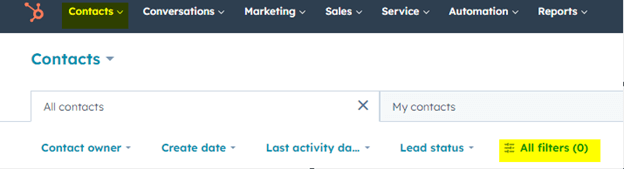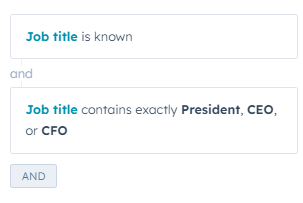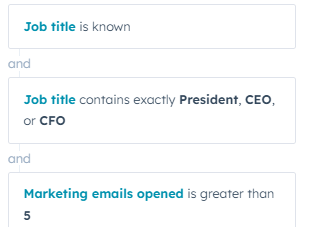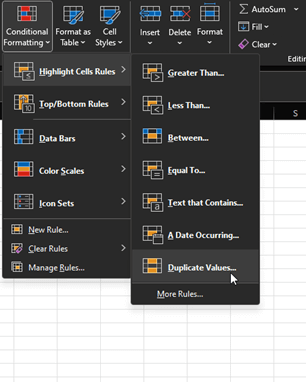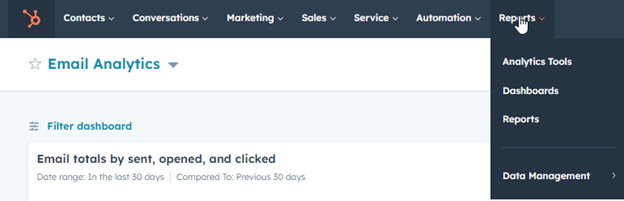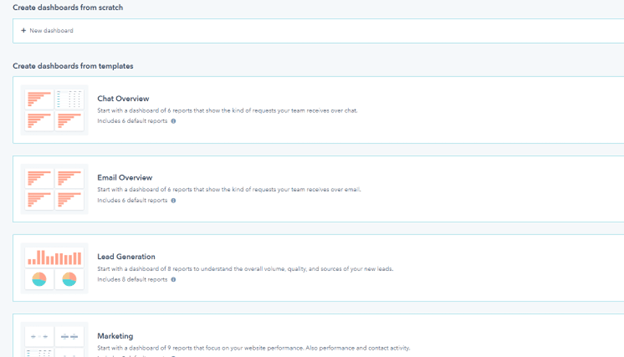A commonly used tool in the MarTech space, HubSpot is a multi-purpose technology that can help a company drive sales and reach their goals. However, HubSpot is different from other marketing automation platforms such as Eloqua or Marketo as users can implement it as a Customer Relationship Management (CRM) and Sales tool. These features are less common in Eloqua or Marketo.
With its heavy sales focus, the ability to evaluate data can be complex on HubSpot. The platform's specific features can make gathering audiences for your messaging and data maintenance difficult, particularly for users who may not be well-versed in its functionality. Here are some simple, high-level ways to make sense of HubSpot.
Filtering via Contact Properties
While basic, one of the most significant differences in HubSpot is filtering your contact records. Creating a list of names to email via a contact upload is accessible as an imported Excel file will make you a list of names immediately. The discrepancy occurs when creating a new list of existing records based on actions and behavior, as HubSpot can only filter using contact properties, not activities.
To generate a new list of records for new campaigns or reporting, you must filter your database based on stored information via the Contact Dashboard and All Filters.
If you are familiar with Eloqua, you are accustomed to creating a segment based on contact or Custom Data Object (CDO) criteria. In HubSpot, a significant hurdle is often needing the OR filtering ability. For example, if you want to create an audience of records with an Executive Job Title such as President or CEO, OR has opened a marketing email at least five times, HubSpot does not have the capability.
In other technologies, you could click the AND, switch it to OR, and add the action of marketing emails, and it's complete! However, since contact properties are all you have to work with in HubSpot, if you add in the email criteria, you will receive the wrong records based on what you are looking for, as illustrated below.
How can you get those names if you are starting a marketing campaign and Executives or active contacts are the desired segments?
Working Around the “OR” Issue
While manual, you can create two individual lists using two separate filters. The first set of filters will generate a list of names you can export to Excel based on the Job Title. The second filter dashboard will allow you to export any records who have opened more than five marketing emails.
Next, place both sets of email addresses in separate columns, and evaluate the duplicates in Excel via the Conditional Formatting tab. Excel will highlight the duplicate emails, and you will have your list of overlapped names to place into a separate Excel file for a list upload.
Evaluating Data and Metrics
HubSpot's Data Quality Command Center is a unique feature with tremendous benefits. Although this internal tool comes with a higher price point, it is worth investing in if you want to evaluate your contact properties and record totals continuously.
However, alternative ways exist to accomplish a successful database for those without the Data Quality Command Center. For example, HubSpot dashboards are a great way to quickly view email metrics and data health. A custom dashboard can provide a series of insights of your choice and can be viewable or not to any users deemed appropriate.
For example, you can quickly analyze email sends, opens, clicks, and unsubscribes in the Email Analytics Dashboard. This feature includes a simple dashboard with a high-level overview of overall and contact engagement. However, data health is more challenging to evaluate based on HubSpot's views. For the state of the database, we recommend a custom dashboard that provides a clear insight into emails sent over time, the longevity of records, clicks, unsubscribes, and bounce rates.
Creating a custom dashboard under "Reports"> "Dashboards"> "Create Dashboard" will bring you to the view below, in which you can make the dashboard and then determine the series of reports and information you want viewable on that dash.
HubSpot is a complex tool that brings exceptional value to your Sales Funnel. However, like all technology, it comes with some flaws.
Filtering your data and gathering the right audiences to use in campaigns is where the Sales Funnel begins. Therefore, if you’re a new HubSpot user, it’s critical to understand that although the process is different, it can be achieved nonetheless.
How is your experience going with your marketing automation platform? If you are in the process of evaluating your current system or looking for a new solution in the market and require guidance, the Tegrita team can help, reach out to us!
About the Author
Follow on Linkedin Visit Website More Content by Packy Jones